Physical Address
304 North Cardinal St.
Dorchester Center, MA 02124
Physical Address
304 North Cardinal St.
Dorchester Center, MA 02124
Many users are reporting a frustrating issue where WhatsApp on iPhone fails to link with the WhatsApp Desktop app on Windows. The app displays an “Unexpected Error” message and loops back to the Get Started screen, preventing any successful pairing.
Below is a detailed look at what’s happening, what causes it, and multiple ways to fix the problem.
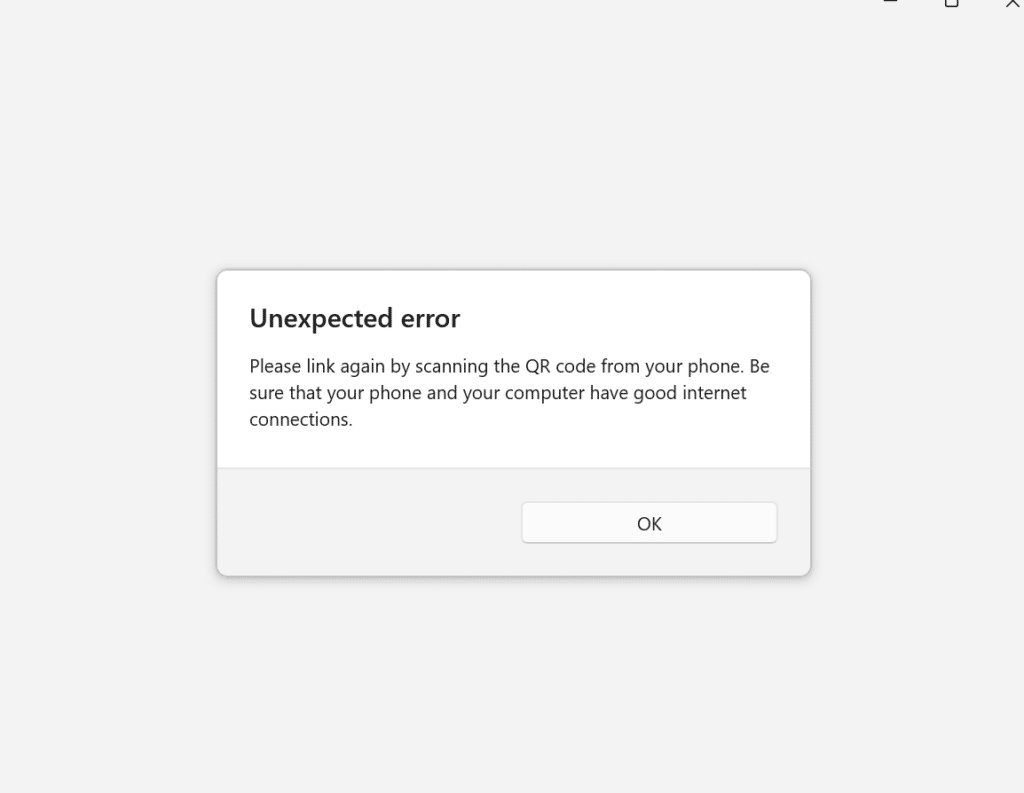
When users attempt to link WhatsApp Desktop (Windows) with their iPhone 17 / iPhone 15 Pro / iPhone 17 Pro, the app displays the following message:
“Unexpected error. Please link again by scanning the QR code from your phone. Be sure that your phone and computer have good internet connections. If the problem persists, please access your account via web.whatsapp.com.”
Based on user reports and feedback, the following may trigger the issue:
Restart your iPhone and Windows PC to refresh the network and app cache.
If it still fails, uninstall and remove old cache files manually:
appwiz.cpl → press Enter.C:\Users\<YourUserName>\AppData\Local\WhatsAppA confirmed bug affects iPhones with Display Zoom enabled.
Fix:
Ensure both devices are connected to the same Wi-Fi network.
“I’ve tried four different computers — none work with my iPhone 15 Pro Max, but Android connects fine.”
“After months of frustration, I replaced my outdated modem and the desktop app finally connected again.”
“Changing my iPhone display zoom from Zoomed to Standard fixed the problem instantly.”
If your WhatsApp app isn’t linking to WhatsApp Desktop and keeps showing “Unexpected Error”, the issue appears related to iOS-specific compatibility bugs or old Windows app cache.
Try the Display Zoom fix, reset the Desktop app, and re-link your devices. If none of these solutions help, you can still use WhatsApp Web until a permanent update resolves the issue.
Keywords: WhatsApp Desktop not linking, WhatsApp unexpected error, iPhone 17 WhatsApp QR code error, WhatsApp app not working Windows, WhatsApp linking issue iPhone fix