Physical Address
304 North Cardinal St.
Dorchester Center, MA 02124
Many users while browsing internet keeps on seeing warning message on Chrome before opening any website. The Chrome users keep getting a SSL expired message. Even a large company site like macys or twitter, facebook this error message is shown. The issue started after an update to Chrome. The Chrome browser displayed a message, which says:
Your connection is not private
Attackers might be trying to steal your information from www.examplecom (for example, passwords, messages, bank information or credit cards).
Chrome keeps showing “Your connection is not private net err_cert_authority_invalid” for every website
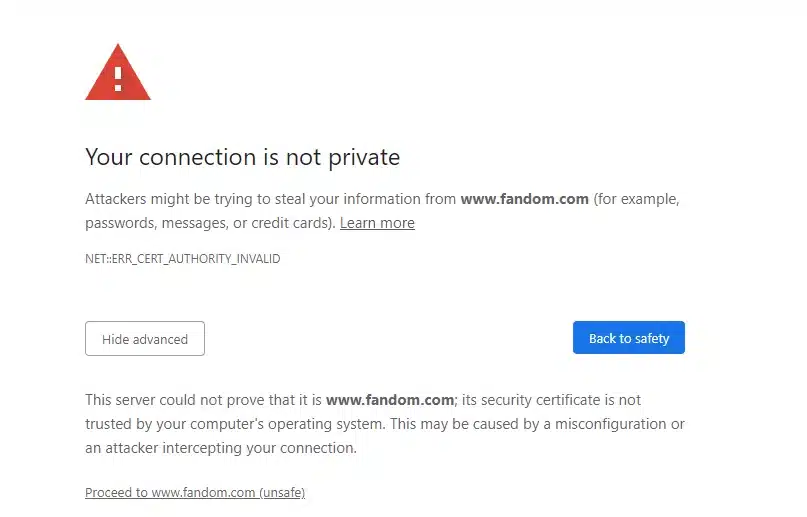
If the date and time on the computer is correct, this error is caused by an expired SSL certificate. If it’s wrong, reset it properly to real time and try again and see if the Chrome stops giving the connection private error “err_cert_authority_invalid”
If the date and time on the computer is correct, this error is caused by an expired SSL certificate of the website. As a user of the website you can’t do anything to fix it. But the developers of the website will have to upload a valid SSL certificate.
If you are seeing Connection not private issue on Chrome then It’s likely your computer is infected with a virus/malware. Get a good antivirus and install it in your PC/phone.
Since the private connection warning is showing due to SSL certificate issue with the website. However it is recommend to use only SSL certified website. But if you are sure about safety of website then you can try below mentioned steps on Google Chrome If you want to stop Google Chrome from showing Private connection warning then please follow these steps.
Please do not use any website or make financial transaction on website not having valid SSL certificate.
Hope this article helped you, please let us know in comment section.
—