Physical Address
304 North Cardinal St.
Dorchester Center, MA 02124
Physical Address
304 North Cardinal St.
Dorchester Center, MA 02124
If you’re encountering the DirectX Function Error while trying to launch or play Battlefield 6, you’re not alone. Many PC players — across different hardware setups — have reported that the game either crashes on startup or during gameplay with a DirectX-related message.
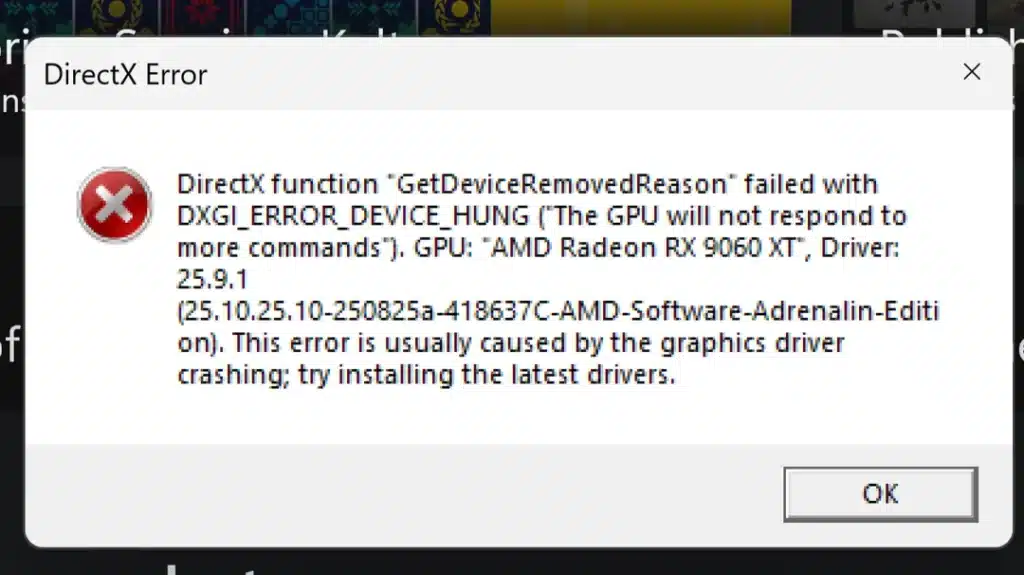
Even after reinstalling the game, updating drivers, and verifying files, the problem often persists. This guide covers the main causes and proven fixes for the Battlefield 6 DirectX error based on player reports and community-tested solutions.
Players have reported the following issues:
This bug is present in both the Open Beta and Closed Beta versions of Battlefield 6, and it appears to affect systems regardless of configuration or GPU brand.
While EA and DICE have not released an official fix, most reports suggest the error is linked to:
This fix has worked for most players on Steam and Origin.
Documents > Battlefield 6 > Settings > SteamGstRender.Dx12Enable 00 to 1 (so it reads GstRender.Dx12Enable 1).Many players reported being able to play for several hours without any crashes after this fix.
If editing doesn’t help:
Documents > Battlefield 6 > SettingsThis can resolve corrupted settings that may be causing the DirectX crash.
Several users with RTX 3080 and other GPUs found that MSI Afterburner or GPU overclocking software caused the issue.
Even if the overclock is stable in other games, Battlefield 6 appears to conflict with such software.
Ensure you’re using the latest stable drivers for your GPU:
If the latest driver doesn’t help, try performing a clean installation using Display Driver Uninstaller (DDU) before reinstalling the driver.
Some users resolved the issue by reinstalling Battlefield 6 entirely.
If possible, install it on a different drive or partition to avoid cached file conflicts.
As of now, EA and DICE have not officially acknowledged the cause or released a permanent patch. However, with widespread community reports, a patch or driver-level fix is likely in future updates.
Until then, modifying the PROFSAVE_profile file and disabling overclocking software remain the most effective workarounds.
The Battlefield 6 DirectX Function error is one of the most frustrating technical problems faced by PC players today. While there’s no single universal fix, editing the DirectX configuration file and disabling GPU tuning software have proven successful for many.
If you’re still experiencing issues, keep your game updated, check for Windows and driver patches, and monitor EA’s official support channels for upcoming fixes.
Keywords for SEO:
Battlefield 6 DirectX error, Battlefield 6 crash fix, Battlefield 6 Steam DirectX Function error, Battlefield 6 not launching PC, fix Battlefield 6 GPU crash, Battlefield 6 settings file, GstRender.Dx12Enable Battlefield