Physical Address
304 North Cardinal St.
Dorchester Center, MA 02124
Physical Address
304 North Cardinal St.
Dorchester Center, MA 02124
Many iPhone users who recently updated to iOS 26 or iOS 26.0.1 have noticed something frustrating — missed calls no longer trigger notifications or the familiar red badge on the Phone app. If you’ve been missing important calls without realizing it, you’re definitely not alone.
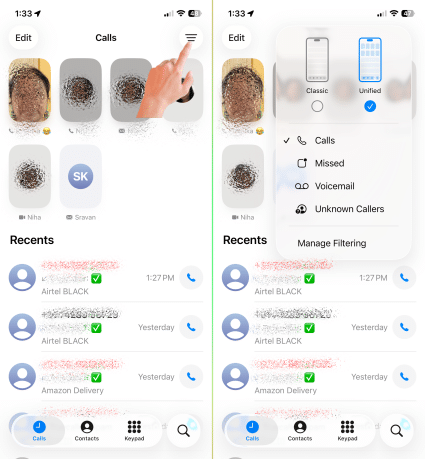
After installing iOS 26, several users began reporting that:
In some cases, users mentioned that the issue happens mostly when connected to Wi-Fi, and less frequently when using mobile data. Others say the notifications briefly appear and then vanish.
“Ever since iOS 26 I frequently miss missed call notifications. Sometimes, the notification flashes and then disappears while other times I don’t see it at all.” – A user shared on a discussion forum.
People have tried nearly every fix under the sun:
Some of these temporarily restored notifications, but the issue often came back after a day or two. Clearly, this seems to be a software-level bug introduced with the new update.
One particular fix has worked for several users — and it’s surprisingly simple:
If you use multiple Apple devices (like a MacBook or iPad), your iPhone might be marking calls as “seen” when they appear on another device.
Here’s how to turn this feature off:
Several users reported that this immediately restored proper missed call notifications and badges.
“I think the calls were going to my Mac and it was registering them as seen. Turning off ‘Calls on Other Devices’ fixed the issue for me.” – another user confirmed.
If you’re still facing the issue even after the above fix:
This bug seems tied to iCloud syncing and push notification delivery between devices on the same Apple ID. Until Apple releases a proper patch (possibly in iOS 26.1.1 or 26.2), the best workaround remains disabling cross-device call syncing.
For most people, missing a call is just an inconvenience — but for others, it’s critical. One user wrote:
“I’m actively job searching and missed an important call. The notification disappeared before I could even call back. This update is awful!”
If your iPhone stopped showing missed call notifications after the iOS 26 update, don’t panic. It’s a widespread issue affecting many users, and Apple is likely aware of it.
Try turning off Calls on Other Devices, double-check your notification settings, and keep your iPhone updated — a fix should arrive soon.
Tags: iOS 26, iPhone 17 Pro, iOS Bugs, Missed Call Notification Fix, Apple iPhone Update, iOS 26.1, iPhone Tips