Physical Address
304 North Cardinal St.
Dorchester Center, MA 02124
Physical Address
304 North Cardinal St.
Dorchester Center, MA 02124
If you’ve been trying to delete images or videos from your media library in ChatGPT’s Sora tool or another creative platform — only to find them mysteriously reappearing — you’re not alone. Many users have reported that trashed images reappear after refresh, while the trash folder remains empty.
The error shown by ChatGPT is “Failed to trash image set” This frustrating bug is affecting both desktop and mobile users across browsers like Chrome and Safari.
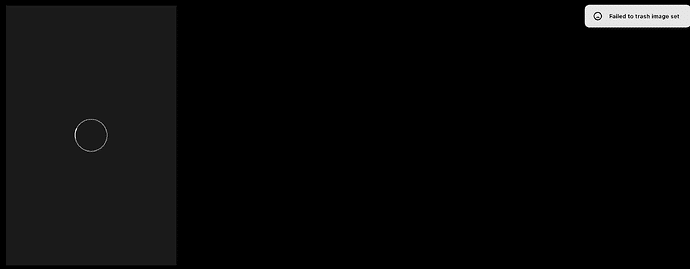
Users report that when they trash an image, it briefly disappears — only to reappear in the media section moments later. The trash folder, strangely, stays empty. Some users also see an error like:
“Failed to trash image set.”
The issue seems to be server-side, meaning deletions only happen locally on your screen but not on OpenAI’s servers. When the page reloads, the items return.
This bug has persisted for over 48 hours for some, with users saying they’ve submitted support tickets and even sent videos showing the issue — but without response or fix from support teams.
Community members have already tested common troubleshooting methods:
Unfortunately, none of these have worked consistently.
Until OpenAI or the affected platform rolls out a permanent fix, users have found partial solutions that seem to help:
One creative user suggested:
Another workaround is to use the Activity tab to delete images directly.
While OpenAI hasn’t confirmed the technical cause, users speculate it could be related to:
Interestingly, one user reported that after repeatedly deleting the same files several times and leaving it for a while, their images finally disappeared — possibly because the server processed the backlog of deletion requests.
Many users expressed frustration with the lack of communication from support. Despite multiple attempts — including video submissions and even BBB complaints — there’s been no official update or fix timeline.
This silence is disappointing, especially since users are reporting financial impacts or project delays due to media clutter and storage limits.
The “Images not going to trash” issue appears to be a server-side deletion bug that needs immediate attention from OpenAI’s engineering team.
In the meantime, try using the “My Trash” folder workaround or deleting through the Activity tab. Avoid mass deletions until the bug is resolved, as they may resync and reappear later.
If you’re still affected, continue submitting feedback through the official help channels. Persistent user reports can help push the fix higher up on the priority list.