Physical Address
304 North Cardinal St.
Dorchester Center, MA 02124
Physical Address
304 North Cardinal St.
Dorchester Center, MA 02124
ChatGPT’s spreadsheet-analysis features have become one of its most popular capabilities, especially for professionals who rely on quick data insights. However, in recent weeks, many users have reported a sudden increase in errors when uploading or analyzing Excel files. These issues are affecting both casual users and professionals preparing for high-stakes presentations or corporate training sessions.
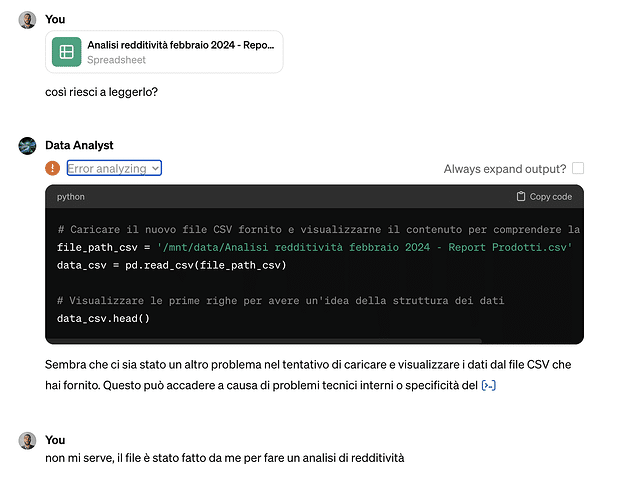
If you are encountering problems like ChatGPT refusing to read Excel files, showing upload errors, or returning unspecified analysis failures, you are not alone. Here is a detailed look at what users are experiencing and what might be causing the problem.
Across multiple locations, devices, and accounts, users describe similar symptoms:
One user noted that the model was unable to read any Excel file for more than twelve hours. Another reported that the feature worked earlier in the day but suddenly stopped functioning without any warning.
Users say ChatGPT was analyzing spreadsheets perfectly just days ago, but the same files now trigger:
This includes files saved in multiple versions such as .xlsx, .xls, and .csv.
Several users observed that:
This inconsistency is adding to user frustration.
People have tested:
The same issue occurs everywhere, suggesting the root cause is not device-specific.
For many users, ChatGPT is not just a casual tool—it is a critical part of their workflow.
One data trainer from Korea reports preparing to deliver a live demonstration to over 100 HR and training managers. The fear of Excel upload failures during a corporate presentation creates understandable anxiety. Others mention strict deadlines and professional projects that depend on accurate spreadsheet analysis.
Frequent Excel-reading failures undermine the reliability of ChatGPT for:
When the AI cannot even load data, deadlines and client expectations become difficult to meet.
While OpenAI has not yet released official guidance, user patterns indicate several likely explanations.
High server load may affect file-handling features more than text queries. Large Excel files, multiple sheets, or complex structures may cause processing bottlenecks.
Several users noted the issue began recently, despite files working previously. This implies a potential regression or bug introduced in a recent update.
Many users reported that:
This suggests that the file-parsing tools available to custom GPTs may be temporarily degraded or misconfigured.
Some models read files correctly, while others do not. This hints at feature mismatches across versions.
While there is no universal fix yet, here are some strategies that have helped users regain temporary functionality:
Several users confirmed that the issue appears only in private GPT assistants.
Try exporting your file as:
Some users experienced success after re-saving the spreadsheet.
Break the data into smaller files with fewer columns or sheets.
Some users recovered upload functionality after clearing cache or switching browsers entirely.
One user found that switching from a custom GPT to the main ChatGPT workspace restored Excel reading capabilities.
Several users expressed frustration that OpenAI has not acknowledged the issue or provided guidance. Many rely on the tool professionally and expect:
Silence from the platform leads to loss of trust for users who depend on AI for mission-critical tasks.
Based on user reports, this is not an isolated issue. Dozens of users worldwide have experienced identical problems. The sudden onset and widespread impact strongly indicate a backend problem rather than user error.
OpenAI typically resolves file-handling bugs in batches through server-side updates. It is likely the issue will be fixed soon, but without official acknowledgment, users should prepare alternative options when planning live demonstrations or time-sensitive projects.
ChatGPT’s inability to read Excel files is currently affecting many users, from students to corporate professionals. Although workarounds exist, the inconsistency is causing stress and workflow disruptions.
Until OpenAI deploys a stable fix, users should:
Excel analysis is one of ChatGPT’s most valuable features. A stable and reliable file-reading system is essential for continued trust and adoption across industries.
wow