Physical Address
304 North Cardinal St.
Dorchester Center, MA 02124
Physical Address
304 North Cardinal St.
Dorchester Center, MA 02124
Apple’s Photos app uses on-device intelligence to scan your photo library for faces, scenes, locations, and objects. This enables features like Visual Look Up, Memories, and Enhanced Search.
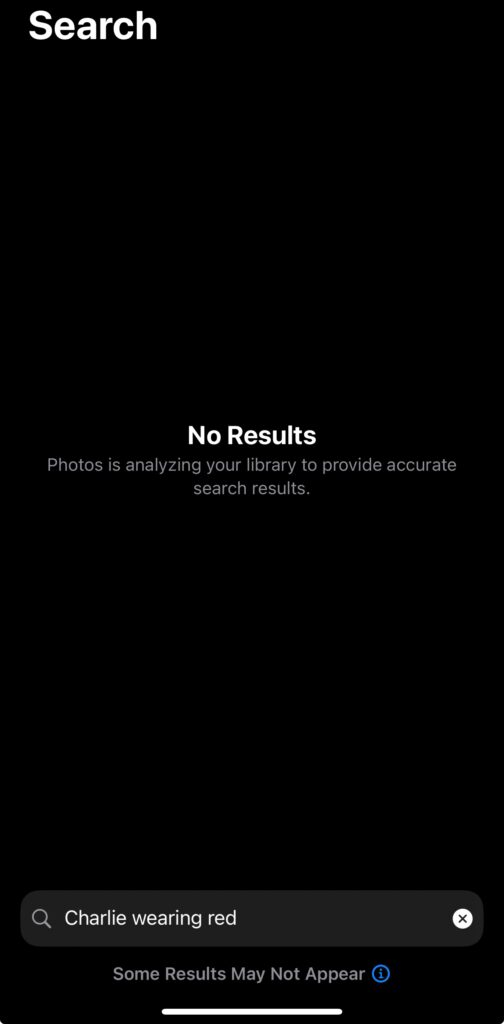
However, since the iOS 26 update, users with large photo libraries (often over 100,000 items) have noticed that the photo analysis process never completes.
Make sure your phone is charging, locked, and connected to Wi-Fi. The Photos app performs most of its curation work under these conditions.
Editing, duplicating, or deleting large batches of media can restart the analysis process. Let the app finish before making bulk changes.
Go to Settings > Photos > iCloud Photos and confirm that syncing is enabled. If you recently changed iCloud settings, give your phone time to re-index.
If the process is draining battery or performance:
Apple may issue a fix in future patches. Check for updates via Settings > General > Software Update.
While Apple claims all image analysis occurs on-device, some users have expressed concern about Apple’s data scanning practices. Features like landmark recognition and visual search rely on AI models that examine user photos, leading to ongoing discussions about user consent and data privacy.
Apple maintains that all scanning happens locally and securely, but critics argue that any unrequested use of personal data raises transparency concerns.
If your iPhone keeps analyzing photos and videos endlessly, you’re not alone — this is a common issue among iOS 26 and iOS 18.1 users, especially those with large iCloud libraries. While Apple’s AI-driven photo features are designed to enhance search and organization, the ongoing indexing bug has limited their usefulness.
Until Apple releases a software fix, try the above steps — particularly overnight charging, disabling Enhanced Visual Search, and keeping iCloud sync stable.
With time, the Photos app should complete its analysis, restoring smart features like search, memories, and wallpaper recommendations.