Physical Address
304 North Cardinal St.
Dorchester Center, MA 02124
Physical Address
304 North Cardinal St.
Dorchester Center, MA 02124
Many iPhone users are reporting severe battery drain and performance issues after updating to iOS 26.0.1. Even brand-new iPhones like the iPhone 15 are experiencing significant power loss while idle — sometimes dropping over 40% in a few hours without any active use.
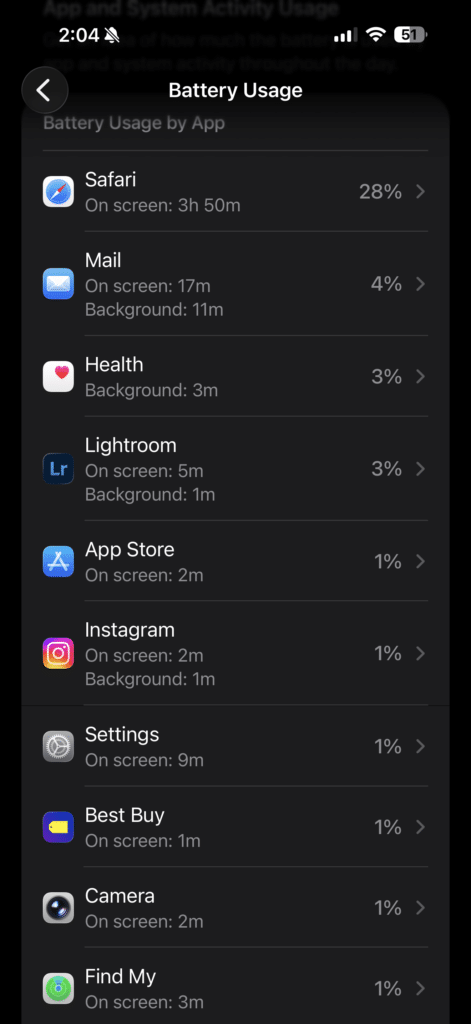
If you’ve recently updated to iOS 26.0.1 and noticed your iPhone’s battery draining unusually fast, you’re not alone. Let’s explore what’s happening, why it’s occurring, and what you can do to fix it.
One user described the issue perfectly:
“I have a new iPhone 15 with 100% battery health and only 22 cycles. After updating to iOS 26.0.1, my battery dropped from 90% to 45% between 8 a.m. and 4 p.m. — and I wasn’t even using the phone!”
Many others have echoed similar complaints across forums and social media, noting that even with Power Saving Mode enabled, Background App Refresh turned off, and automatic brightness on, the battery continues to drain rapidly.
Although this issue appears severe, it may not be caused by hardware failure. Instead, it’s likely due to system optimization processes running after a major iOS update.
Here are the most common reasons:
If your battery is draining fast on iOS 26.0.1, try these proven solutions shared by users and experts:
Make sure all your apps are updated to their latest versions. Developers release compatibility fixes after every major iOS update.
Settings → App Store → Toggle ON “App Updates.”
A simple restart might not help, but a force restart can clear temporary system issues.
Steps:
Disabling 3D and glass effects can significantly reduce power consumption.
Go to Settings → Accessibility → Motion → Enable “Reduce Motion.”
Also, turn on “Prefer Cross-Fade Transitions” to disable heavy animations.
After major updates, iPhones often take 2–3 days to stabilize. During this time, background optimization (like indexing and syncing) uses additional battery. Once complete, performance usually returns to normal.
If the issue persists, try restoring your iPhone with full firmware using a computer. This ensures a clean installation.
Backup your data first, then restore your iPhone using iTunes or Finder with the latest firmware.
Several users confirmed this step restored normal battery performance.
Open Settings → Battery and check which apps consume the most power. Apps like Facebook, YouTube, and Instagram are known to drain the battery, even when idle.
The battery drain issue on iOS 26.0.1 appears to be a temporary post-update bug affecting several iPhone models. Most users find that after updating apps, performing a force restart, and waiting a few days for background processes to finish, the battery stabilizes.
If the problem persists beyond a week, performing a clean restore or contacting Apple Support is recommended.