Physical Address
304 North Cardinal St.
Dorchester Center, MA 02124
Physical Address
304 North Cardinal St.
Dorchester Center, MA 02124
If you’ve ever tried reactivating a suspended Instagram account and gotten stuck in the ReCaptcha loop, you know how frustrating it can be. Many users report typing the captcha correctly—sometimes even recording proof—only to see the dreaded error:
“Error: Sorry, there was a problem. Please try again.”
This issue is more than just annoying—it can block business owners, creators, and everyday users from accessing their accounts.
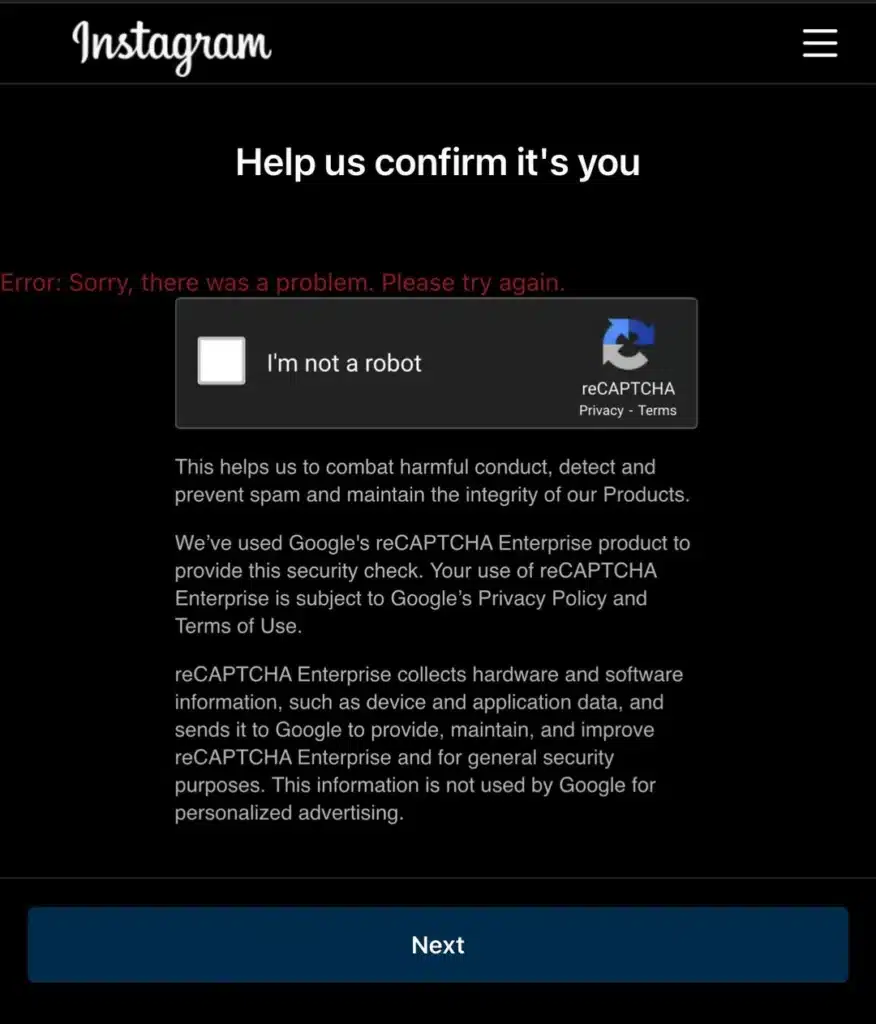
There are a few common reasons behind the problem:
✅ Try a Different Browser
Many users reported success by logging into Instagram.com on Chrome, Safari, or Firefox instead of using the app. For Mac users, Safari often triggers a different captcha format (text instead of image-based) that actually works.
✅ Use an iPad or Secondary Device
Oddly enough, switching devices sometimes forces Instagram to load a different type of captcha. One user couldn’t get past the error on phone or laptop, but on an iPad, it worked immediately.
✅ Scroll Down in the Captcha Screen
Sometimes the “verify” button is hidden. Scrolling down ensures you actually complete the process.
✅ Use the Mobile App for Appeals
If your account is suspended, you may need to log in through the Instagram app itself. The app may ask you to add a phone number or complete a video selfie verification before reactivating your account.
✅ Wait and Retry
Some users found that waiting 10–15 minutes after the captcha error and retrying on a different device resolved the issue. Instagram servers can be inconsistent, so patience may help.
The Instagram captcha not working issue is usually caused by platform bugs and inconsistent verification systems. The best approach is: