Physical Address
304 North Cardinal St.
Dorchester Center, MA 02124
Many iPhone users after updating to latest iOS 17 are finding issue that the Home screen and lock wallpaper are getting blurred at top when trying to zoom in or zoom out. This is happening on iPhone and iPad after updating to iOS 17 and iPadOS 17 and the wallpapers are getting blurred on the top significantly. The issue is happening with some photos only, and while trying to set up them the top portion of the wallpaper get auto blurred and the issue is seen on different iPhone models like iPhone 13, 14 Pro max, iPhone XR,XS etc.

The issue is annoying as the it blur out faces or the part you do not want to be always unblurred in the lock screen wallpaper. While trying to zoom out too far or pull down on the wallpaper image, the entire top half of the screen blurs and it ruins completely the background. To fix such issues Apple should do another stability improvement in iOS 17 in next release.
If you are also seeing wallpaper getting blurred in iOS 17 then please note that this is a new “feature” in iOS 17 and expected to work like this., if you zoom out or try to make it look the way you want it to, the wallpaper image will blur, if you zoom in, it unblurs. As of now there is no setting to turn it off or on but as a workaround you can try to have a wallpaper that perfectly fits the format for the specific iPhone you are using.
To make sure that the Photo on iPhone wallpaper remain unblur you need to crop images as per your iPhone aspect ratio.
To do that open the image in your photos app, go to crop. Click on the third button from the right that looks like multiple screens overlapped.
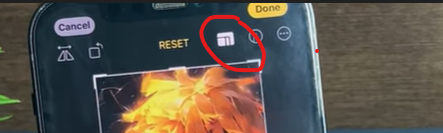
Now at the bottom of your iPhone you will have option to change aspect ratio, select “wallpaper”. Adjust the wallpaper as per your need, you can zoom in or zoom out and tap on Save.
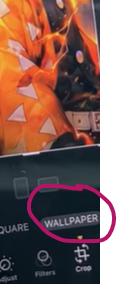
Now set this image as you wallpaper and it should not get blurred from any side in iPhone.
This is a workaround to crate a wallpaper image without further need to resize it from the lock screen of the iPhone.
There is another setting which seems to fix the blurred lock screen images in the iPhone after iOS 17 updates is to turn off the Blur setting.
Hope this article helps to explain and understand lock screen wallpaper blurring while zoom in. If you do not like the new feature in iPhone which blur the lock screen image when zoomed in they you should report issue to Apple Feedback.