Physical Address
304 North Cardinal St.
Dorchester Center, MA 02124
Physical Address
304 North Cardinal St.
Dorchester Center, MA 02124
WhatsApp users have recently reported a frustrating issue — the “Couldn’t download image. Try again” error appearing across iPhone 17, MacBook, and even Windows PC. Despite having a stable internet connection, images sometimes fail to download, especially when trying to retrieve multiple photos at once.
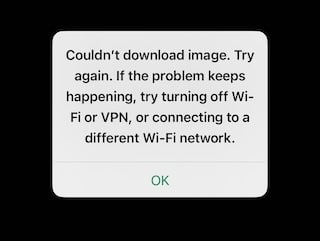
In this guide, we’ll explore why this happens and how you can fix it step by step.
Several factors can trigger this issue:
The issue has been observed more frequently after recent iOS 17 updates and also affects some Mac and Windows users using WhatsApp Desktop.
If you are using a VPN, try turning it off temporarily. Some VPNs block WhatsApp’s media download servers.
Also, switch between Wi-Fi and Mobile Data to test if the problem is network-specific.
Incorrect system time can prevent WhatsApp from verifying the download link.
Restarting your iPhone clears temporary network issues.
Also, open the App Store and check if a new version of WhatsApp is available.
If your iPhone is low on storage:
If you are using parental controls or a restricted Wi-Fi connection, try disabling them.
One user reported fixing the issue after removing parental control filters from Virgin Media Internet.
If WhatsApp shows security prompts (such as “action needed” in Windows Security), dismiss them before retrying the download.
The “Couldn’t download image” error on WhatsApp usually comes down to connection restrictions or cached data conflicts. For most users, disabling VPNs, fixing date/time settings, or refreshing the WhatsApp Desktop connection resolves the problem.
If the issue persists, try reinstalling WhatsApp or contacting your internet provider to check for blocked connections.