Physical Address
304 North Cardinal St.
Dorchester Center, MA 02124
Physical Address
304 North Cardinal St.
Dorchester Center, MA 02124
Many ChatGPT users, including Plus subscribers, are reporting a sudden disappearance of their project folders along with an error message saying:
“Project not found or insufficient permissions.”
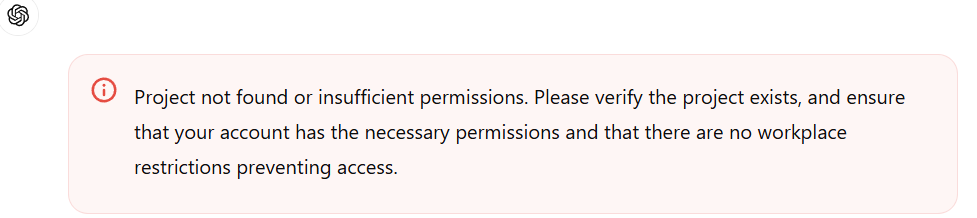
If your saved folders and chats have vanished or are inaccessible, don’t worry — you’re not alone. This issue has been observed across multiple browsers and devices, especially after recent ChatGPT updates. Here’s everything you need to know and the possible fixes.
Several users have noticed that their ChatGPT projects and folders disappeared overnight, with the sidebar completely blank. Even paid accounts are affected.
The error usually appears when:
In some cases, users found that the projects were not deleted but hidden due to a loading, permission, or synchronization issue.
A simple sign-out and sign-in often refreshes your ChatGPT session and reloads missing folders. Many users confirmed that after logging back in, their projects reappeared instantly.
If you are using Chrome, try switching to Microsoft Edge, Firefox, or Safari.
Some users reported that projects missing in Chrome appeared normally when accessed in another browser. This suggests a browser cache or cookie issue.
Cached data can interfere with the loading of stored projects.
In the ChatGPT desktop app, resetting permissions may restore access to hidden folders:
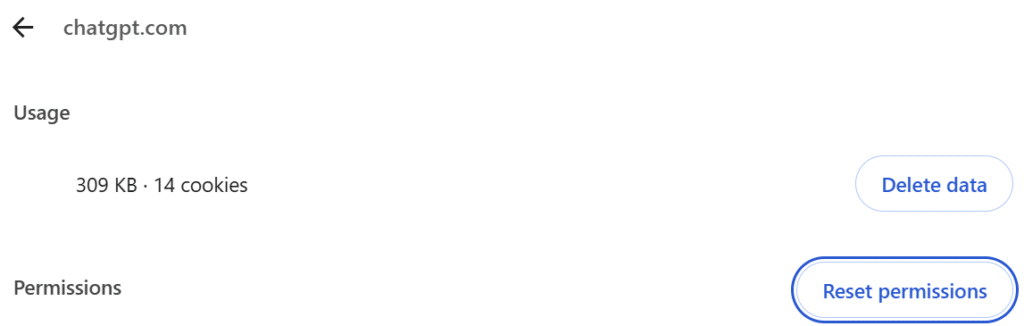
If your browser version fails to load projects, open ChatGPT from the Windows or macOS app instead.
Some users noticed that projects reappeared in the desktop client even when missing in the browser.
If you’re on the ChatGPT mobile app:
Based on user feedback, the issue may stem from:
Until OpenAI releases an official fix, these troubleshooting steps remain the most reliable workarounds.
Losing your project folders in ChatGPT can be frustrating, especially if you rely on them for ongoing work or research. While there’s no official acknowledgment yet from OpenAI, most users have recovered their projects using the above fixes — particularly switching browsers or logging out and back in.
If the issue persists, submit feedback directly through the ChatGPT Help → “Report a Bug” option. Providing screenshots or videos can help OpenAI’s team identify the cause faster.