Physical Address
304 North Cardinal St.
Dorchester Center, MA 02124
Physical Address
304 North Cardinal St.
Dorchester Center, MA 02124
Apple’s iOS 26 update on iPhone 16,15,14 has introduced several new features, but many users are reporting an unusual issue — the search function inside the iPhone Settings app no longer works. Even if you type in a visible word like Battery, the search shows “No Results.”
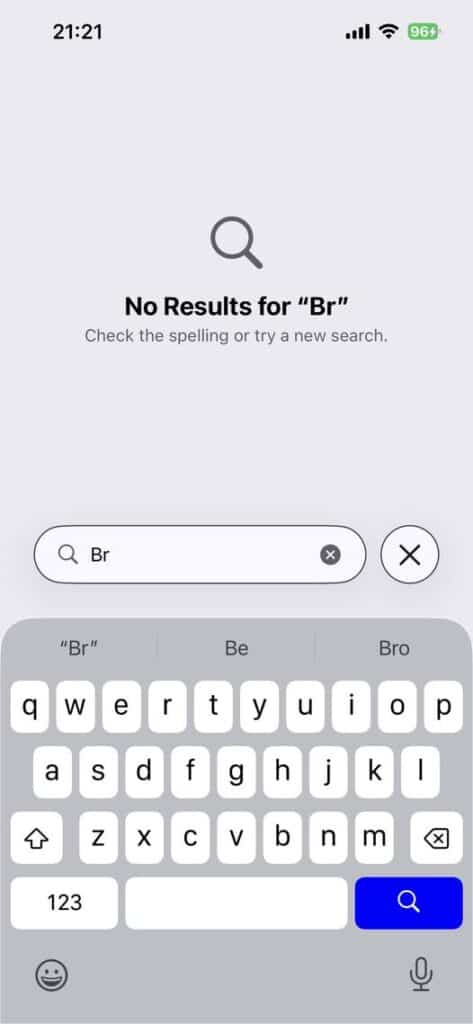
This bug has frustrated many iPhone 16 and iPhone 15 users, and even some Mac users on macOS Tahoe 26 are facing similar search issues inside native apps like Calendar.
Based on user reports, the issue seems tied to the iOS 26 update itself. Possible causes include:
If you’re affected by this bug, here are some solutions users found helpful:
A simple restart has temporarily fixed the issue for some users.
Go to:
Settings > General > Transfer or Reset iPhone > Reset > Reset All Settings.
This will not delete your data but will reset Wi-Fi, Bluetooth, and other preferences.
While Settings search may not work, you can still find features via Home Screen search (swipe down) or Spotlight on Mac.
If none of these work, visit feedback.apple.com to report the bug. Apple usually releases a quick patch once enough reports are received.
The iOS 26 Settings search bug is clearly linked to the update and has been affecting multiple devices. Until Apple issues a fix, using Spotlight search and applying the above workarounds are the best options. If you heavily rely on in-app search, keep checking for the next iOS 26.x update — Apple is likely to patch this soon.