Physical Address
304 North Cardinal St.
Dorchester Center, MA 02124
Physical Address
304 North Cardinal St.
Dorchester Center, MA 02124
If you’re trying to watch Paramount Plus and keep seeing the dreaded message —
“Uh-oh… unfortunately an error occurred during playback. Please check your network connection…”
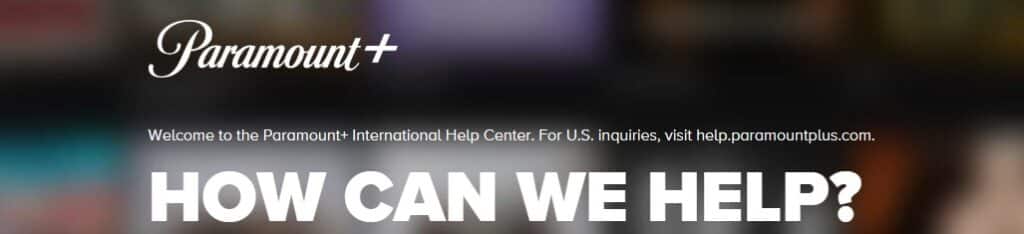
— you’re not alone. This error has been reported across Samsung TVs, Fire TV devices, Xfinity boxes, and even the Paramount+ mobile app. The frustrating part? In many cases, the video plays fine in the background, but the error message keeps popping up, interrupting your stream.
Many users have also noted that other streaming apps like Netflix, Prime, or Disney+ work perfectly, which shows this issue is often specific to Paramount Plus and not your internet.
There isn’t one single cause, but here are the main culprits:
Some users found success by:
If Paramount Plus consistently fails on your Samsung TV, plug in a Firestick HD, Roku, or Apple TV box. Many users report Paramount Plus works flawlessly there.
If the error appears when browsing, try asking Alexa directly:
“Alexa, watch Picard Season 2 Episode 4 on Paramount Plus.”
This skips promos and loads the content directly.
Sometimes, no matter what you do, the error is a server-side issue. For example, multiple users have said the app breaks for days or weeks at a time while other devices still work fine. In those cases:
The “Uh oh, an error has occurred” bug in Paramount Plus is a frustrating experience, especially on Samsung TVs where the app is notoriously unreliable. While basic troubleshooting like reinstalling, clearing cache, or restarting can help, many users have permanently solved it by using a Firestick or Roku stick instead of the built-in TV app.
Until Paramount Plus improves its apps, these workarounds remain the best options to keep watching your favorite shows without constant interruptions.