Physical Address
304 North Cardinal St.
Dorchester Center, MA 02124
Physical Address
304 North Cardinal St.
Dorchester Center, MA 02124
If you’ve been using ChatGPT and suddenly run into the dreaded error:
“Unable to load conversation”
—you’re not alone. Many users have reported being locked out of their important chats, often with messages like:
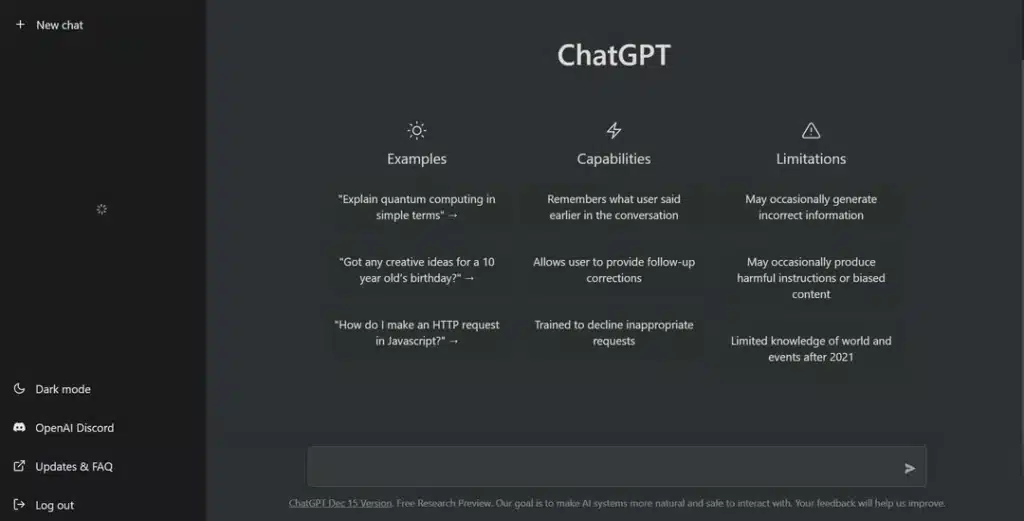
This can be extremely frustrating, especially if you’ve spent hours working on something vital like a project outline, research notes, or creative writing drafts.
There are a few common reasons for this issue:
Here are some practical solutions that have worked for others:
If you’re on the Android app, switch to a desktop browser or iOS app. Many users found that conversations missing on mobile were still visible on desktop.
Open the conversation on desktop and refresh the page multiple times. In some cases, the chat eventually loads long enough for you to back it up.
Go to:
Settings → Data Controls → Export Data
This will send you an email with a backup of all your conversations—including those showing as “not found.”
Interestingly, many users reported that after exporting their data, the missing conversations reappeared in the ChatGPT interface as well.
The “Unable to load conversation” error in ChatGPT is often temporary, but when it hits an important project, it can feel like a nightmare. Thankfully, exporting your data and trying desktop workarounds usually recover lost chats.
If you encounter this issue, don’t panic—you’re not “locked out” forever. Most of the time, your conversations still exist in the backend, and with the right steps, you can access or recover them.