Physical Address
304 North Cardinal St.
Dorchester Center, MA 02124
Physical Address
304 North Cardinal St.
Dorchester Center, MA 02124
If you’ve tried uploading a scanned handwritten PDF into ChatGPT and received the dreaded message:
“No text could be extracted from this file.”
You’re not alone. Many users, even those with ChatGPT Plus, have run into the same roadblock and stuck with pdf not uploaded to ChatGPT. This is not happengin with app the PDF files, but some PDF files are failed to upload on ChatGPT and gives error “No Text Could Be Extracted from This File”.
The error “No Text Could Be Extracted from This File” is seen on ChatGPT desktop, Android and iPhone version as well.
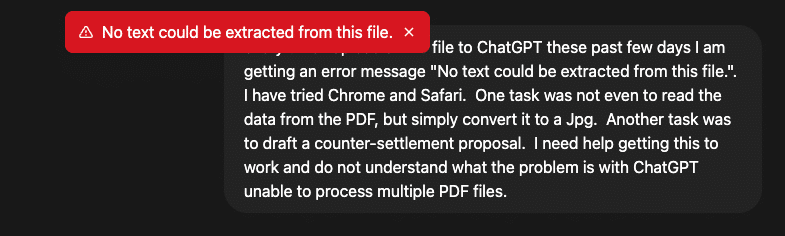
This error “No Text Could Be Extracted from This File” is expected because of how ChatGPT handles PDFs.
So, the error doesn’t mean your file is broken. It simply means the PDF doesn’t have any embedded text for ChatGPT to extract.
Run your scanned PDF through any OCR tool (like Adobe Acrobat, Google Drive OCR, or free online converters). This will convert the handwritten content into searchable text, which ChatGPT can then read.
Some users have had success with this approach:
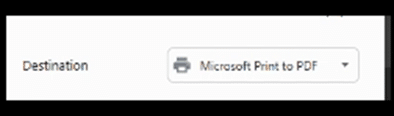
This won’t magically read handwriting, but it sometimes restructures the file so text-based portions become extractable.
ChatGPT is powerful for analyzing and working with PDFs, but it isn’t an OCR engine. To process handwritten or scanned documents, you’ll first need to run them through OCR software to convert the content into searchable text.