Physical Address
304 North Cardinal St.
Dorchester Center, MA 02124
Physical Address
304 North Cardinal St.
Dorchester Center, MA 02124
Recently, a number of users have reported issues where the TikTok camera is not working on their iPhone. One of the most common symptoms is the TikTok screen going black when trying to record, especially when using the rear (back) camera.
The front camera usually works fine, and the iPhone’s native Camera app does not show any issues — making this bug all the more confusing. This is annoying for the iPhone users as the Tiktok camera keeps giving issues.
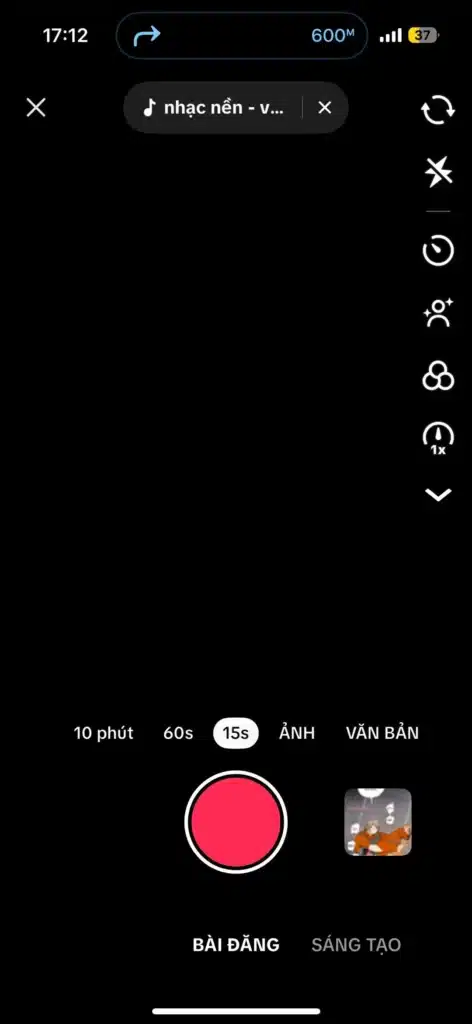
A widespread complaint from iPhone users is that TikTok shows a black screen when trying to use the rear camera. In some cases, pressing the record button does nothing. Others have reported a message saying, “Can’t record right now, try again later,” followed by no response at all.
Some additional issues include:
Interestingly, this issue doesn’t appear to affect the iPhone camera hardware itself. The built-in iOS Camera app functions normally, as do other third-party apps for many users.
Here are some possible solutions that have helped other users:
A simple restart has helped several users temporarily fix the black screen issue. Though not permanent, it allows recording for a short time.
On your iPhone Go to:Settings > Privacy & Security > Camera > TikTok
Ensure the toggle is ON.
Turn OFF TikTok camera access in settings, then turn it ON again. This can reinitialize permission handling.
Users with a large number of TikTok drafts are warned not to uninstall the app, as it deletes all saved drafts. If you must uninstall, back up videos first.
Some app versions seem more stable. Make sure your TikTok app is up to date, or if the issue started recently, consider waiting for the next update.
Record videos directly using your phone’s native Camera app and upload them to TikTok manually. This is a workaround until the issue is resolved.
If your TikTok camera is not working on your iPhone 16 or iPhone 15, especially showing a black screen or camera glitches, you’re not alone. Many users are facing this issue, and it appears to be app-specific rather than a device fault. Restarting your phone, checking permissions, and avoiding uninstalling the app (if you have important drafts) are the best immediate actions.