Physical Address
304 North Cardinal St.
Dorchester Center, MA 02124
Physical Address
304 North Cardinal St.
Dorchester Center, MA 02124
If your Google Pay, Phone Pay and other UPI camera is not opening or showing a black screen while trying to scan QR codes on your Android phones like Samsung, Oneplus etc, you may be dealing with a camera permission or app conflict issue. This problem has been seen on Samsung, Redmi, Realme, OnePlus, and other Android brands — especially after recent Android system updates.
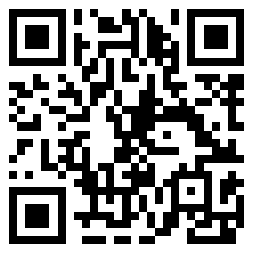
Some users report better stability with the Google Pay Lite version, especially on entry-level or older Android devices.
Google Pay camera issues on Android are usually related to permissions, cache corruption, or conflicts after system updates. In most cases, simply clearing the cache, updating the app, and restarting the phone solves the issue.
If not, scanning QR codes using the built-in phone camera or UPI ID options is a good temporary workaround.