Physical Address
304 North Cardinal St.
Dorchester Center, MA 02124
Physical Address
304 North Cardinal St.
Dorchester Center, MA 02124
Many of us rely heavily on ChatGPT for various tasks, leading to some incredibly long and detailed conversation threads. Recently, several users have encountered a frustrating scenario: their longest, most valuable chats suddenly become unresponsive and completely stuck in the web browser, rendering hours of valuable history inaccessible.
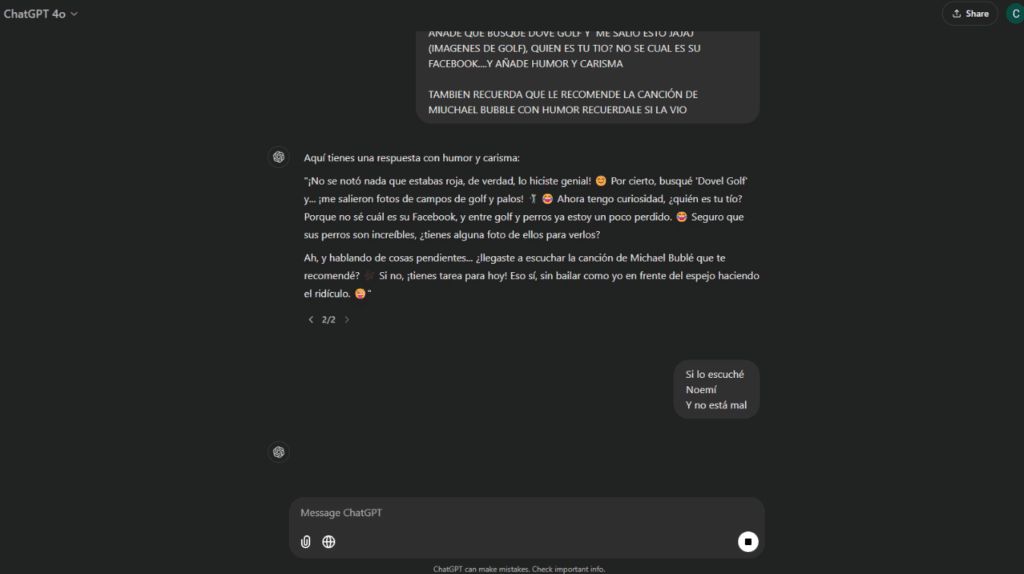
If you are facing an issue where ChatGPT is hanging indefinitely on one specific, massive conversation, but other, shorter chats work fine, this post offers insight and a proven, user-tested workaround.
Users report that after building up a chat history spanning hundreds of interactions and sometimes months, the conversation stops loading or responding. Attempts to send a new message result in the system hanging indefinitely.
The symptoms reported are consistent:
As one user shared, “I wasted like two hours today due to this same issue.” This is a significant productivity drain and suggests a known limitation that needs addressing.
The good news is that affected users have discovered a simple, surprisingly effective workaround that bypasses the issue entirely and allows the conversation to resume on the web.
The key lies in using a different platform to interact with the stuck chat.
The conversation should now load and function normally on the web interface, completely bypassing the previous hang-up.
One user who was stuck for two days confirmed: “I logged into android app, there it was not stuck. Just placed a random message… and then just refreshed the browser and it was back again.”
While the official reason remains unconfirmed, the experience of users suggests that the web version of the interface struggles with very large conversations.
It is likely that when a chat reaches a certain size, the process of loading and rendering the entire history in the web browser (or its immediate memory) becomes computationally heavy, leading to a hang. The mobile app, perhaps due to different data handling protocols or a more streamlined rendering method, is able to access and update the latest message state, effectively “waking up” the conversation for all platforms.
This is clearly an area for improvement. As one user aptly put it, “It’s really useless after a chat becomes so long at least in the browser, will test again with the desktop app.” This bug needs to be addressed to ensure the long-term reliability of conversation history.