Physical Address
304 North Cardinal St.
Dorchester Center, MA 02124
Physical Address
304 North Cardinal St.
Dorchester Center, MA 02124
Logging into ChatGPT should be a simple process — enter your email, use your password manager to auto-fill, and you’re in. But many users are suddenly running into a frustrating Error 409 that blocks login attempts entirely, making access to OpenAI’s chat product feel almost impossible.
If you’ve seen this error:
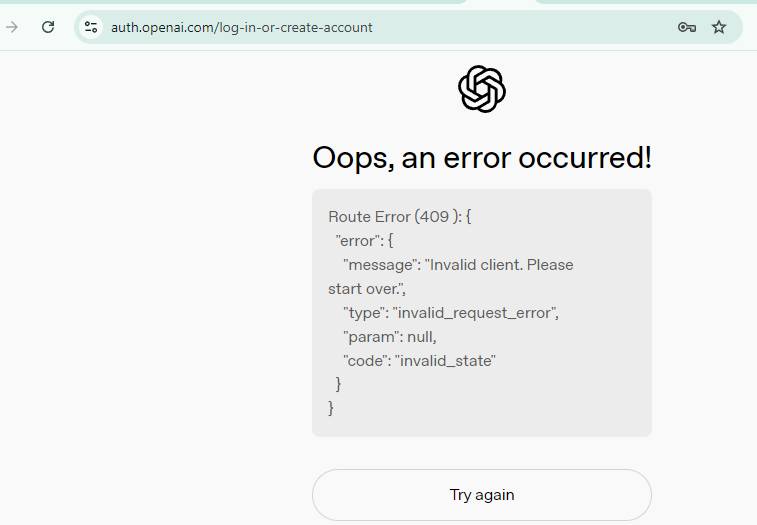
Oops, an error occurred!
Route Error (409 ): {
"error": {
"message": "Invalid client. Please start over.",
"type": "invalid_request_error",
"param": null,
"code": "invalid_state"
}
}
You’re not alone. This login roadblock has been appearing more frequently, particularly when people try to log in using password managers like Bitwarden, 1Password, or LastPass.
The HTTP 409 Conflict error usually indicates that something went wrong in the request flow — in this case, the login authentication handshake between OpenAI’s site and the browser.
Specifically, the message invalid_state suggests a mismatch between:
When password managers attempt to auto-fill credentials too quickly or in a slightly different context (different cookies, expired session state, or redirect loop), OpenAI’s login system flags it as invalid and refuses access.
Most modern password managers insert credentials instantly and sometimes reload the login request. This can break OpenAI’s strict login flow. Issues include:
When users report this error, OpenAI support usually responds with a standard list:
While these are valid, many users find the fixes don’t actually resolve the problem.
Across forums and user reports, here are workarounds that helped:
Some users found that clicking Sign In from the top-right corner of the Help Center page opened a slightly different login flow. For unknown reasons, this bypassed the error and worked fine.
In some cases, bypassing Google/Apple/Microsoft and logging in directly with your OpenAI email + password solved the 409 error.
Instead of letting your password manager autofill automatically, try:
Log out of all OpenAI sessions, clear cookies (especially from auth0.openai.com), and then log in fresh.
The Error 409 login issue highlights the tension between modern security protocols and the convenience of password managers. Until OpenAI updates its authentication system to better handle auto-fill and session states, the most reliable workarounds are:
If nothing works, submit feedback via the app — but in the meantime, these community fixes may save you the headache of endless “Invalid client. Please start over.” loops.