Physical Address
304 North Cardinal St.
Dorchester Center, MA 02124
Physical Address
304 North Cardinal St.
Dorchester Center, MA 02124
Over the past few days, many users have reported that ChatGPT 4.o freezes mid-response or slows down drastically after generating only a few lines. The tool either appears stuck or requires a page reload, after which the full answer suddenly appears. It’s frustrating, especially for those who rely on ChatGPT for reports, long-form content, or research.
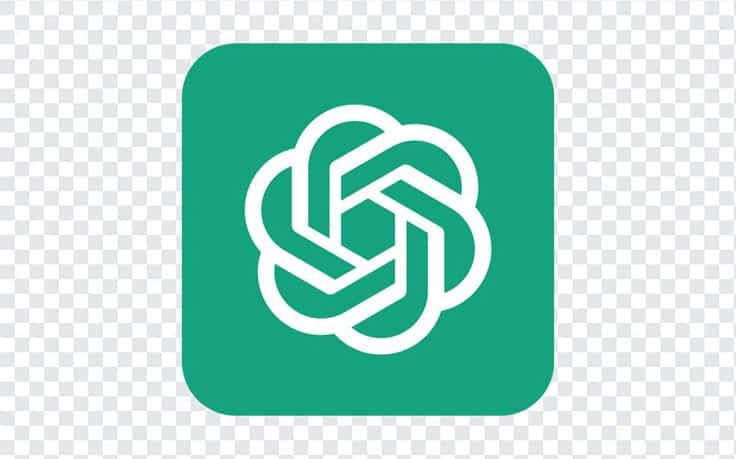
So, what’s happening here? Let’s dive in.
This isn’t entirely new. Past user threads suggest the issue appeared before, went quiet, and is now back again.
Some common fixes have been attempted but don’t fully solve the issue:
Unfortunately, the problem often persists.
Many users agree on one simple improvement: a proper loading screen or progress indicator. Right now, it’s unclear whether ChatGPT is stuck or still processing. A visual indicator of progress would save users from constant confusion and needless refreshes.
As premium users point out — when you’re paying for a subscription, smooth performance is a basic expectation.
If ChatGPT freezes while generating content, it’s likely due to high resource usage or temporary server issues. While clearing cache and switching browsers may help, the best workaround for now is to break tasks into smaller chunks and keep backups of your work.
Hopefully, OpenAI addresses this soon with performance optimizations — or at least a progress bar to let us know when the system is still thinking.
👉 Pro tip: If you’re working on long reports or assignments, consider generating sections separately and combining them afterward. This reduces the risk of crashes and keeps your workflow smooth.