Physical Address
304 North Cardinal St.
Dorchester Center, MA 02124
Physical Address
304 North Cardinal St.
Dorchester Center, MA 02124
If you’ve been trying to upload a PDF, DOCX, or other files to ChatGPT and keep seeing the dreaded message:
“Unknown error occurred”
…you’re not alone. Many users have recently reported issues with file uploads in ChatGPT 4o and other versions, especially when trying to share lecture slides, notes, or large PDFs. What’s even more frustrating is that it may have worked perfectly fine a few days ago, only to suddenly stop working without explanation.
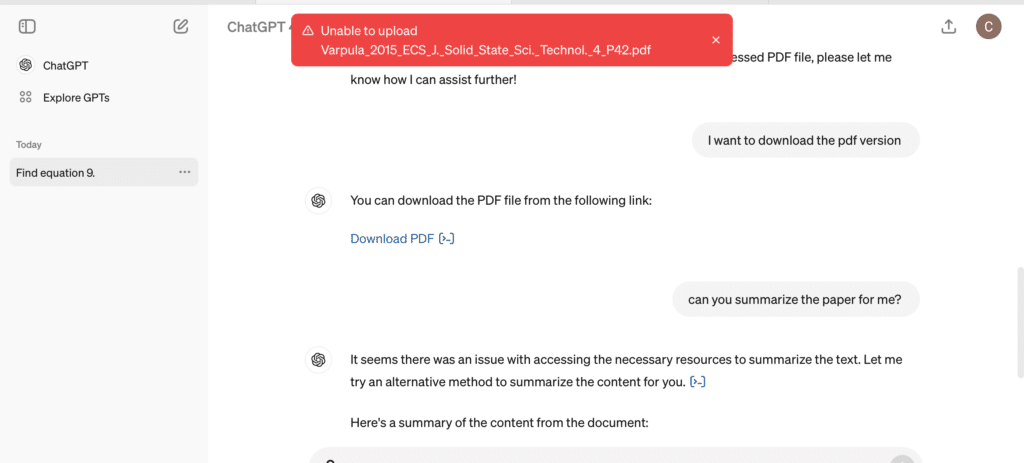
So, why does this happen, and how do you fix it? Let’s break it down.
Here are solutions tested by other users:
If your PDF is scanned or image-based, run it through an OCR tool first. Options include:
Once converted to searchable text, re-upload the file to ChatGPT.
Some users report the error only appears on desktop browsers but works fine on mobile.
Some users discovered file uploads worked perfectly fine when logged into a different OpenAI account. If you have access to another account, test it there.
If none of the above solutions help, it’s very likely a temporary outage or bug on OpenAI’s end. In that case:
The “Unknown error occurred” file upload bug in ChatGPT is frustrating but usually fixable. The most common culprit is PDFs without readable text, which can be solved by converting them with OCR. If the issue persists across multiple files and devices, it’s likely a temporary glitch that OpenAI needs to fix.
Until then, converting your documents and trying alternate browsers, devices, or accounts should help you keep working on your study notes without interruptions.
👉 Pro tip: If you’re using iPhone, iPad, or Android, the ChatGPT app often handles uploads more smoothly than desktop browsers.