Physical Address
304 North Cardinal St.
Dorchester Center, MA 02124
Physical Address
304 North Cardinal St.
Dorchester Center, MA 02124
If you’re a creative professional or web developer using a Mac running macOS Sequoia 15.4 or 15.4.1, you may have run into a frustrating issue: you can no longer open .webp files directly in Photoshop without going through a gauntlet of Apple security pop-ups. This is not a Photoshop bug — it’s an overly aggressive security policy introduced with Apple’s latest macOS update.
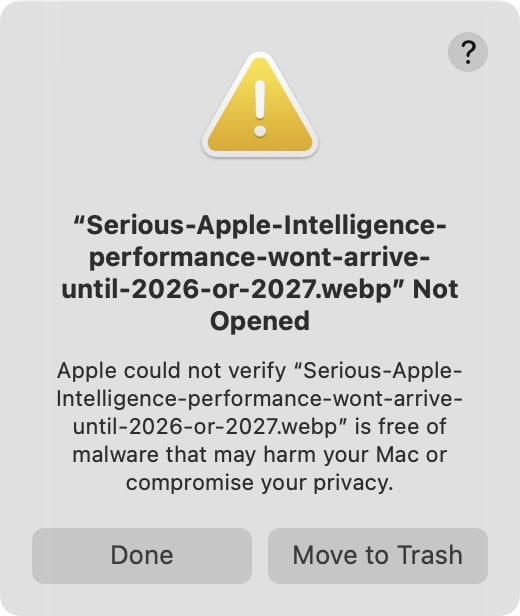
Let’s break down the issue and explore what you canor can’t do about it — until Apple fixes this.
After upgrading to macOS Sequoia 15.4, users have noticed:
The same behavior now applies to other file types like .avif, .wiki, .xmp, etc. These were easily opened before the update, and Apple is now treating them like potential malware — even if they were already on your Mac for years.
This change has crippled workflows for graphic designers, developers, photographers, and content editors who frequently handle .webp files — often hundreds per day. What was once a seamless process now feels like a constant fight with Gatekeeper, Apple’s security system.
Even changing the file association in Finder (using Get Info > Open With > Change All) does not resolve the issue permanently.
While there’s no official permanent fix yet from Apple, here are a few ways to reduce the friction:
This command removes Apple’s Gatekeeper flags from all .webp files in a folder:
bashCopyEditxattr -r -d com.apple.quarantine ~/Downloads/*.webp
📌 You can change ~/Downloads to any folder where your files reside.
⚠️ You must run this command every time new .webp files are downloaded or saved.
If you’re handling hundreds of files daily, you can:
Gatekeeper applies stricter rules to the Downloads folder. Moving files to a custom working folder and running the xattr command there may help reduce the issue frequency.
This is a system-wide macOS bug affecting common file formats. It’s critical that Apple knows this is disrupting professionals.
Submit your report via:
🔗 https://www.apple.com/feedback/imac/
Until Apple issues a fix, the best you can do is use xattr to batch-unblock files and move your workflow outside the Downloads folder. This problem highlights the balance Apple must strike between security and usability, especially for users who rely on macOS for professional creative work.
Keep the pressure on — share your feedback, report bugs, and spread awareness. Apple has fixed similar oversights before, and with enough visibility, they can fix this one too.