Physical Address
304 North Cardinal St.
Dorchester Center, MA 02124
Physical Address
304 North Cardinal St.
Dorchester Center, MA 02124
With the rise of powerful smartphones and easy access to the internet, many parents rely on Apple’s Screen Time features to keep their children safe online. However, some parents have reported that even with “Limit Adult Websites” enabled in iOS 18 and iPhone 16,15,14 Pro max etc , adult content remains accessible on their child’s iPhone.
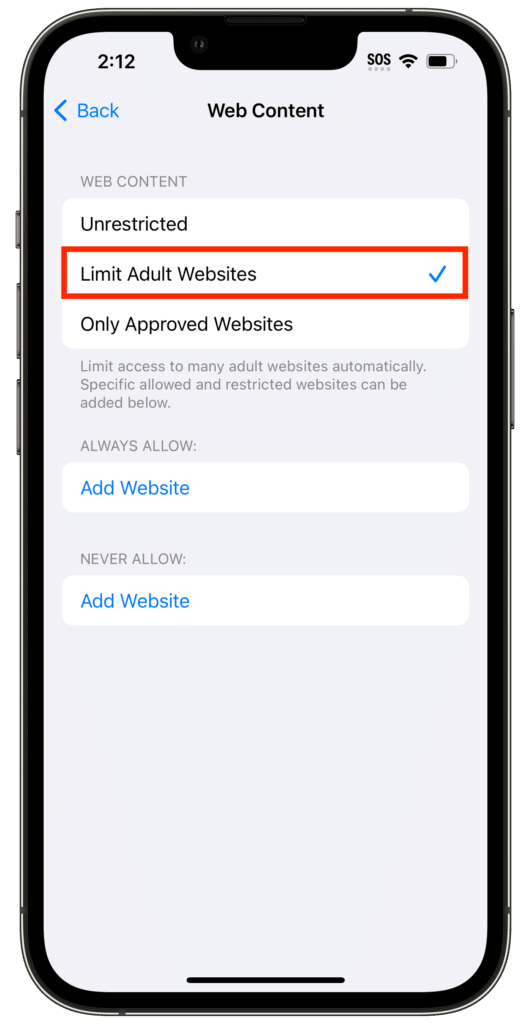
If adult sites can still be visited despite restrictions, it means additional tools and settings may need to be applied. Here’s why this happens and what can be done to fix it.
Apple’s Screen Time > Content & Privacy Restrictions > Web Content setting allows parents to:
This setting, however, relies heavily on Apple’s internal content filter and blacklist, which is not perfect or updated in real-time. As a result, some adult websites may bypass the filter, especially lesser-known ones.
Several factors can cause the restriction to fail:
Instead of using “Limit Adult Websites,” set the iPhone to only allow pre-approved websites:
This method is stricter but more effective in ensuring full content control.
Set up a child-safe DNS service to filter web content across all devices.
Popular options:
To set up:
This adds a layer of protection that doesn’t rely only on Apple.
Wi-Fi restrictions won’t apply if the child switches to 4G/5G.
Options:
Set filters or DNS settings on the home Wi-Fi router. This will protect all devices connected to the network without configuring each one individually.
Create a child-specific Wi-Fi network (SSID) to apply filters only to those devices.
Online safety tools must be reviewed and updated often:
The “Limit Adult Websites” feature in iOS 18 may not catch everything, but it can be combined with DNS filtering, router controls, and stricter settings for better protection. Unfortunately, there’s no single solution — but with a layered approach, a much safer online experience can be provided.
Parenting in the digital age is challenging, but with the right tools, support, and patience, it can be managed more effectively.