Physical Address
304 North Cardinal St.
Dorchester Center, MA 02124
Physical Address
304 North Cardinal St.
Dorchester Center, MA 02124
Many users have experienced a frustrating issue where ChatGPT keeps asking for login repeatedly, especially when trying to access shared GPTs created by other users. Instead of opening the custom GPT or chatbot, the browser is stuck in a login loop — even when the user is already signed in.
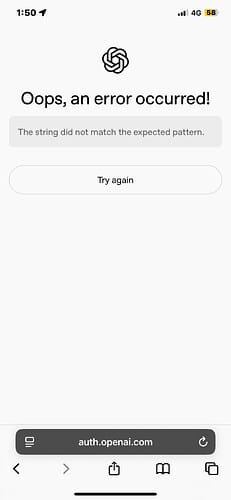
If ChatGPT keeps asking for login when clicking on other user GPTs, or shared links don’t open correctly, you’re not alone. This issue has been widely reported and may be caused by browser settings, cookies, or session handling problems.
The login loop happens when:
This is most common when using:
This problem is typically caused by:
Avoid incognito/private windows when clicking on GPT links. Open the link in a regular browser tab.
Make sure cookies are allowed for ChatGPT:
chat.openai.comAd blockers, privacy extensions, and security tools can block important login scripts. Try:
chat.openai.com in your browser or extension settingsInstead of opening the GPT link in a new tab or window, right-click the link and select “Copy Link”, then paste it into the same tab where ChatGPT is already open and logged in.
The ChatGPT login loop when opening other user GPTs is a known issue that is typically caused by session, cookie, or browser security conflicts. Until OpenAI improves session handling across custom GPT links, users can follow the steps above to avoid the loop.
If the issue continues:
Have you faced this issue? Share what worked for you so others can benefit.