Physical Address
304 North Cardinal St.
Dorchester Center, MA 02124
Physical Address
304 North Cardinal St.
Dorchester Center, MA 02124
With the introduction of Apple Intelligence in iOS 18 and macOS Sequoia, many users have noticed a new feature appearing in their Messages app: Smart Replies. These are AI-generated responses like “Okay”, “Thanks!”, or “Sounds good” that show up when replying to messages — and not everyone loves them.
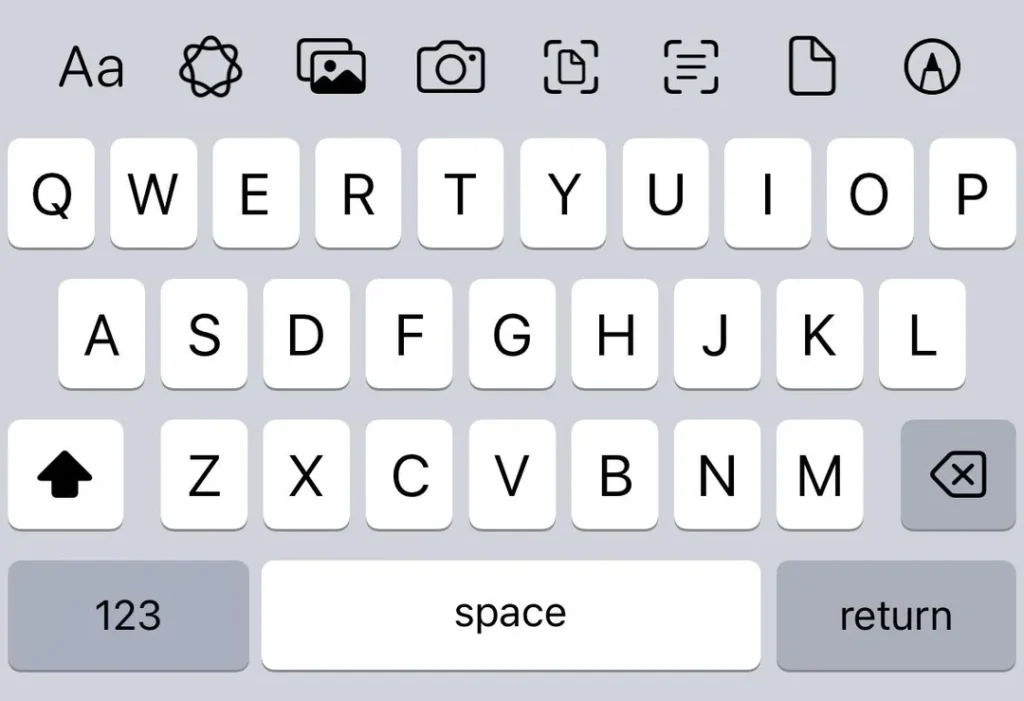
If you’re seeing annoying suggested replies in your Messages app and want to turn them off, you’re not alone. Users across Apple forums and Reddit have described them as bland, distracting, and sometimes just plain wrong.
Here’s how you can turn off Smart Replies without disabling everything Apple Intelligence offers.
Smart Replies are AI-generated suggestions that appear above your keyboard when you’re replying to messages. They’re intended to save time by offering quick responses, but many find them:
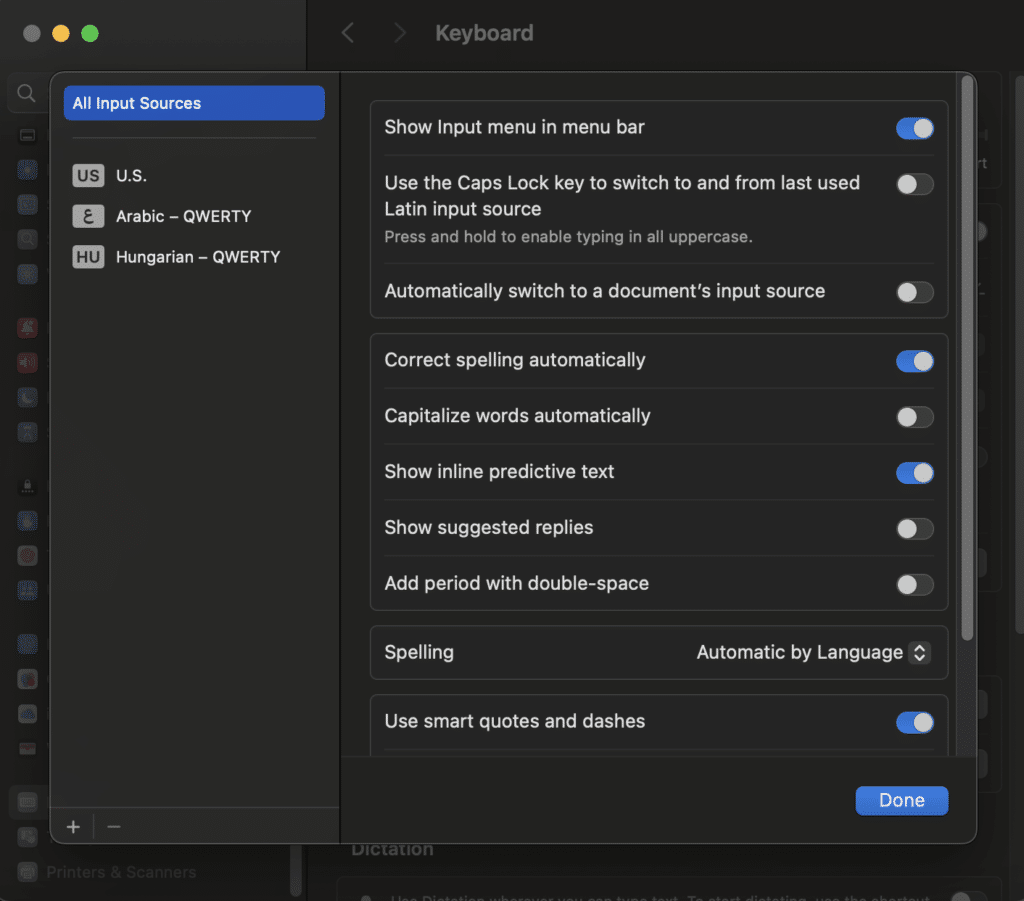
This is the most direct way to remove Smart Replies from appearing in text fields.
Unfortunately, iOS 18 does not currently provide a direct setting to turn off Smart Replies in the Messages app without disabling Apple Intelligence entirely.
Note: This may reduce some helpful features like Siri-suggested contacts, but it’s the closest current workaround.
While Apple Intelligence has some powerful new features in iOS 18 and macOS Sequoia, Smart Replies in Messages aren’t for everyone. Thankfully, there are a few ways to disable them — especially on the Mac.
Apple users have been vocal about wanting more granular control over AI features. Until Apple introduces more customization options, turning off Siri suggestions and disabling predictive text remains the best workaround.